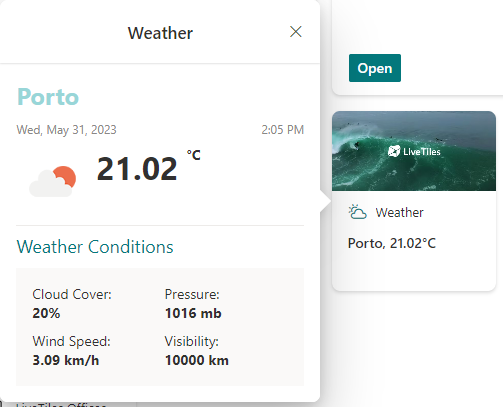LiveTiles Weather Viva Card
Overview
LiveTiles Viva Cards introduces a new Weather Viva Adaptive Card in the product's suite.
Livetiles Weather Adaptive Card
The Weather Search Card
This Adaptive Card Extension allows users to search for and select a location to get information about its weather conditions. The location and weather data is retrieved by using either Bing Maps and Azure Maps REST API or it can be configured using Open Weather API. In order to use this Adaptive Card, a SharePoint Admin or an authorized person needs to add the LiveTiles.Weather.Card.sppkg in the App Catalog. From there, the SharePoint Admin or the authorized person needs to add this App to the Site Collection. Once added, edit the page and search for Weather.
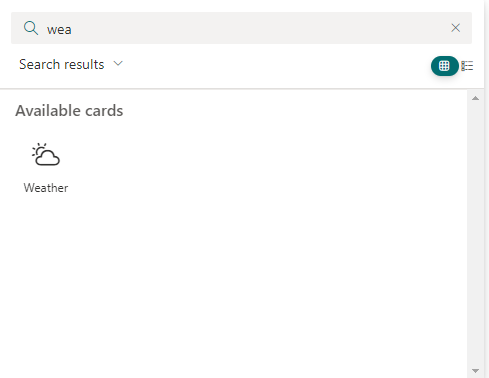
Configuration
After placing the Weather Adaptive Card on your page, you will be able to configure the properties of this Adaptive Card. In the Property Pane, you will be able to:
- Select the Card Size
- Add a Card Title
- Add Card Image
- Configure API to use between Azure and Open Weather API's
- Specific location settings for the chosen API
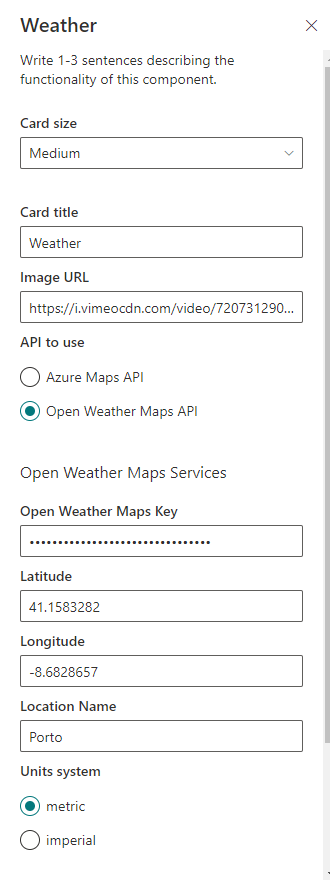
Azure API
Prerequisites for Azure API
- To search for locations based on keywords, Bing Maps REST API will be used. The below steps need to be followed to use the Bing Maps REST API:
- Create a Bing Maps account through the Bing Maps Dev Center. Detailed steps mentioned at this link.
- Create a Bing Maps Key after signing in to the Bing Maps Dev Center using the account created in the previous step. Detailed steps mentioned at this link. Copy this key and paste it in the web part's Bing Maps Key property.
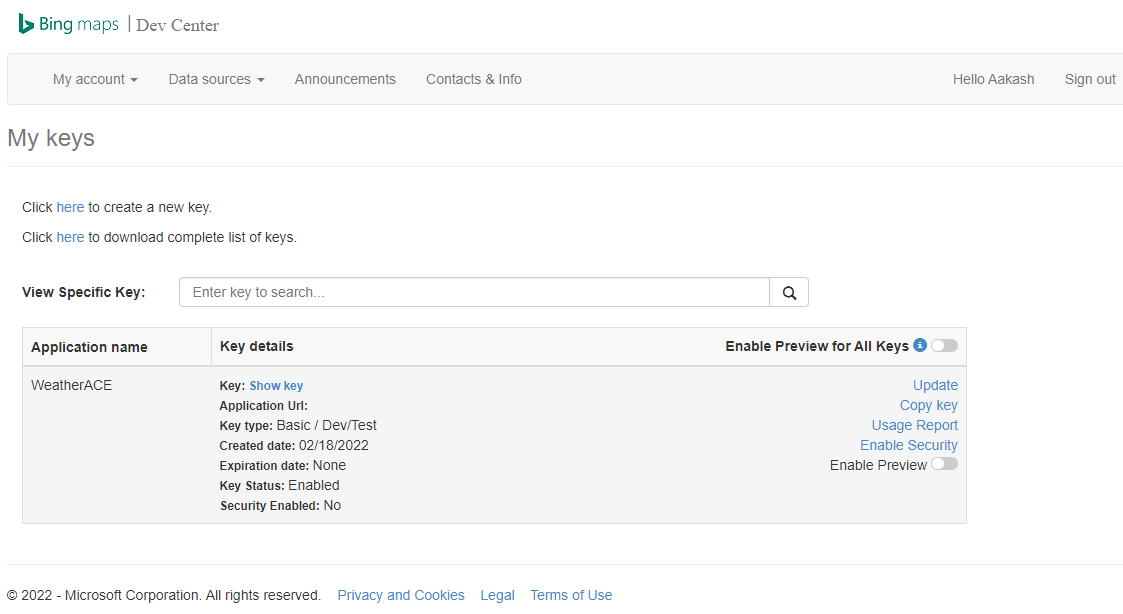
- To retrieve the weather information for a location, Azure Maps REST API will be used. The below steps need to be followed to use the Bing Maps REST API:
- Create an Azure Maps account through the Azure Portal.
- Go to Azure Maps account and copy the Primary Key or Secondary Key from the
_Authentication_tab. Paste this key in the web part's Azure Maps API Key property.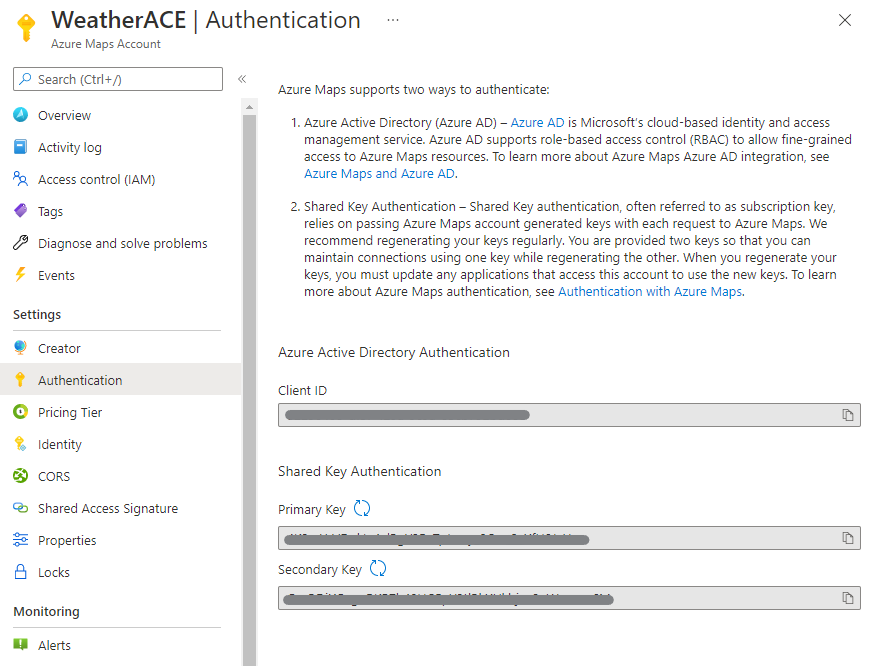
Features
This setting illustrates the following concepts:
- Find a Location by query using Bing Maps REST API in the web part property pane.
- Get Current Weather Conditions using Azure Maps REST API.
- Render different content in Weather Card View based on the selected card size.
Open Weather API
Prerequisites
- To retrieve information from Open Weather:
- Complete your Open Weather Key through property pane.
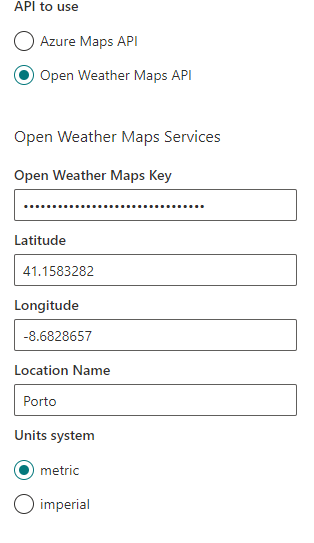
- Complete your Open Weather Key through property pane.
- To retrieve the weather information for a location, Longitude and Latitude set in the property pane will be used for API request.
- Set to use the metric or imperial system for the desired units.
LiveTiles Weather Adaptive Card View
After the configuration and publishing phase, the users will be ready to view the Weather for the configured location.