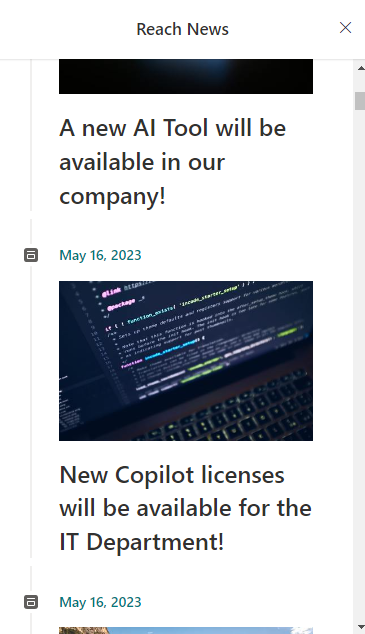LiveTiles Reach News Viva Card
Overview
LiveTiles Viva Cards introduces a new Viva Adaptive Card in the product's suite.
LiveTiles Reach News Adaptive Card
The LiveTiles Reach News Adaptive Card will display Reach News inside an Adaptive Card. In order to use this Adaptive Card, a SharePoint Admin or
an authorized person needs to add the LiveTiles.Reach.News.Card.sppkg in the App Catalog. From there, the SharePoint Admin or the authorized person needs to
add this App to the Site Collection. Once added, edit the page and search for Reach News.
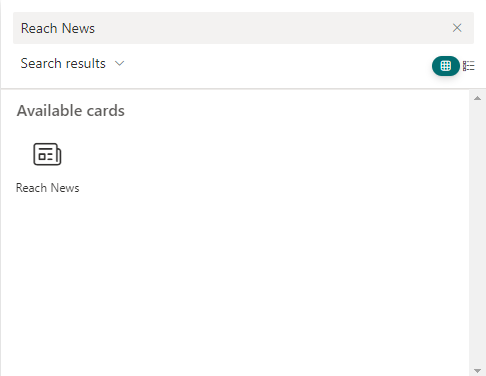
Configuration
After placing the LiveTiles Reach News Adaptive Card on your page, you will be able to configure the properties of this Adaptive Card. In the Property Pane, you will be able to:
- Select the Card Size
- Toggle between
ReadandUnreadnews - Add a Card Title
- Provide a Custom News Page URL (When clicking on a piece of news, the user will be redirected to a SharePoint Page that contains the Reach News Details Webpart)
- Provide a Reach Subscription ID. With this option, the LiveTiles Reach News Adaptive Card will be able to bring news from a certain and valid Reach Subscription
- Select a list of Reach Channels from where the news need to be fetched
- Select a logical operator that will be used alongside the channels list

LiveTiles Reach News Adaptive Card View
After the configuration and publishing phase, the users will be ready to view the Reach News.
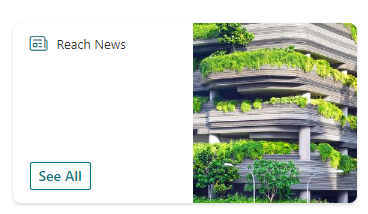
In order to see the rest of the news, the user needs to click the See All button.