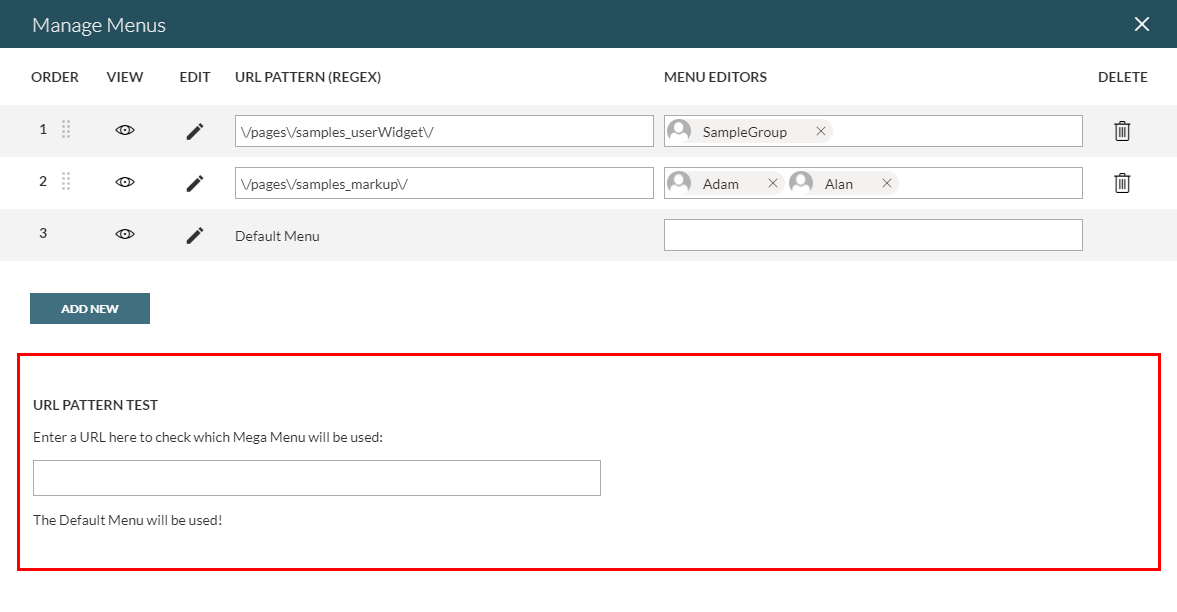MegaMenu Manager
Overview
LiveTiles Intranet Hub provides the ability for administrators to create multiple configurations for the Megamenu. Each configuration can be scoped to target URL(s) via a Regex pattern which in turn can be assigned to user(s) and user group(s) of your choice.
Enabling the MegaMenu Manager
The MegaMenu Manager functionality is behind a feature toggle. To enable you must add an enabled flag to the features object in the Global Hub Config.
"features": {
...
"megaMenuManager": {
"enabled": true
}
}
Accessing the MegaMenu Manager
The MegaMenu Manager is where administrators configure, add, delete, edit, target and preview multiple MegaMenu configurations. Assuming you as a user have the correct permissions, you can access the MegaMenu Manager by navigating via the Lighting Menu -> Manage Menus menu item.
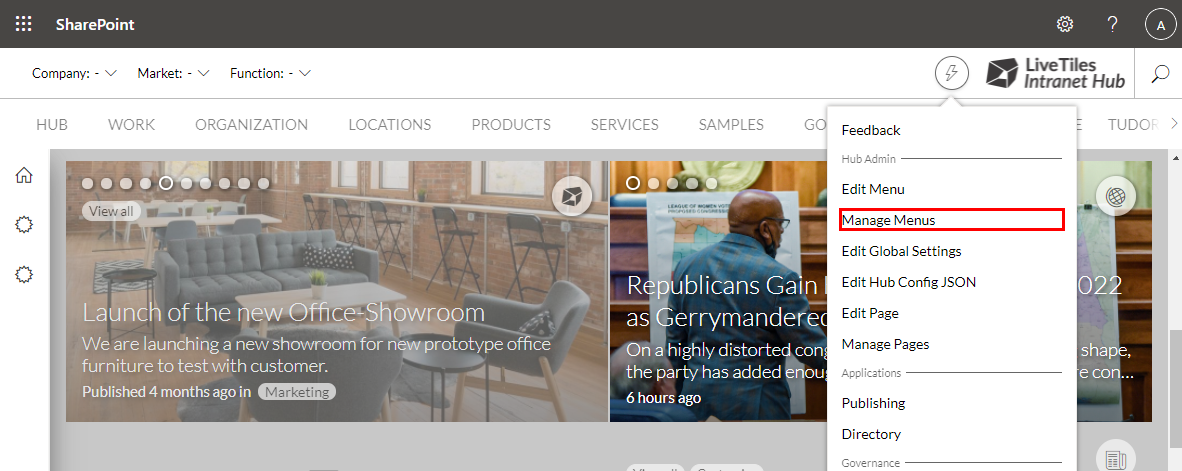
Assuming you have only the default configuration in place, your Megamenu Manager will look like this..
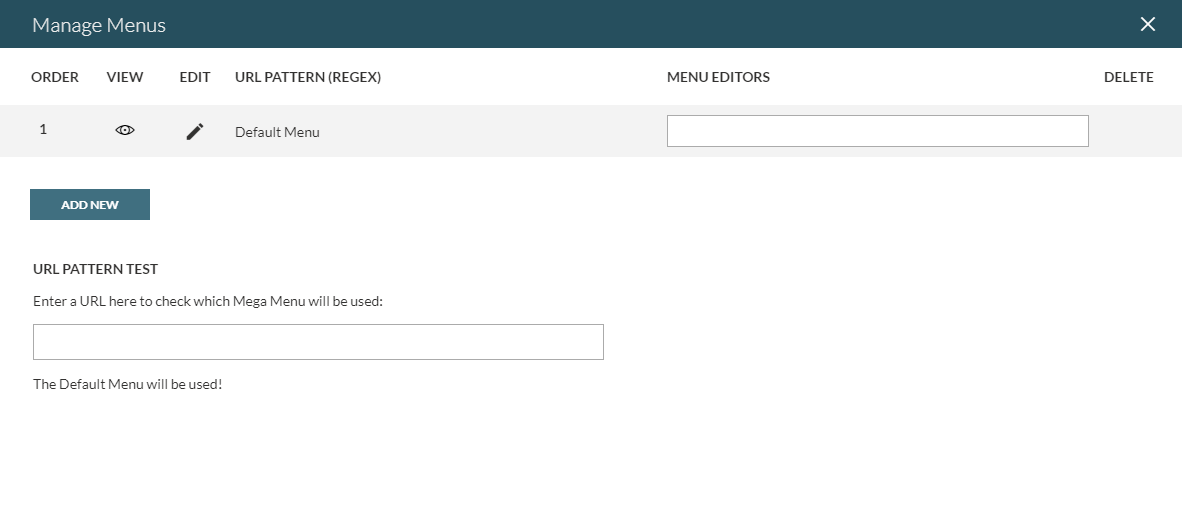
Creating a new MegeMenu Configuration
To create a new Megamenu configurtion, click the available Add New button available below the menu configurations table. Once clicked you will notice a new blank row added to the configurations table above the existing rows. With each row you will find the following options.
- Order - The row order within the table. Use the the icon to drag your table row to set the desired order. Note that the default configuration cannot be dragged and dropped and will always remain last in the table.
- View - Preview the configuration by clicking the preview icon (eye). By doing so, the current MegaMenu, that is placed on the page, will be replaced by the configuration that the administrator wants to preview.
- Edit - Click the icon to open the menu editor for this configuration. For details on using the menu editor, please refer to Navigation.
- URL Pattern (Regex) - Define menus to be shown on specific pages or site collections that respect a certain pattern, then that can be done by typing a Regex Pattern inside this field.
- Menu Editors - Define editing permissions to users and security groups from the Azure Active Directory. Multiple users/groups can be added to each configuartion. Those assigned can then edit and preview the configurations and test URL patterns on the items they are assigned to. Assigned editors will not be able to add a new configuration, delete existing configurations, change the URL patterns or the existing editors or change the order of the configurations.
- Delete - Click the delete icon to permantly delete this configuration.
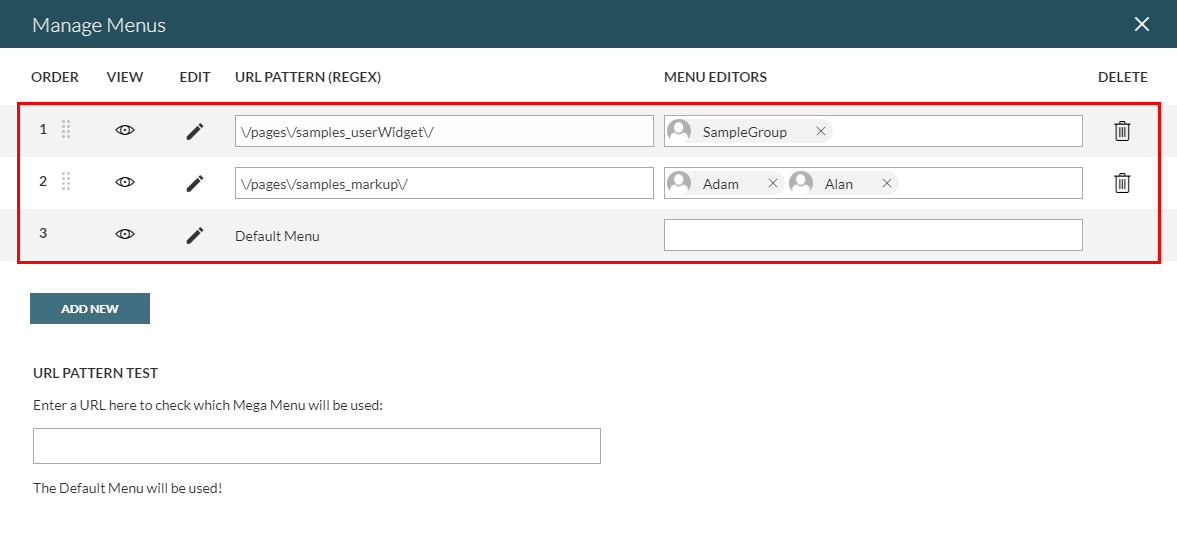
URL Pattern Testing
Hub Admins and targetted users can use the URL Pattern tester, in order to check which configuration will be used for a certain URL. Simply add the URL in to the provided field to test againts the defined URL patterns.