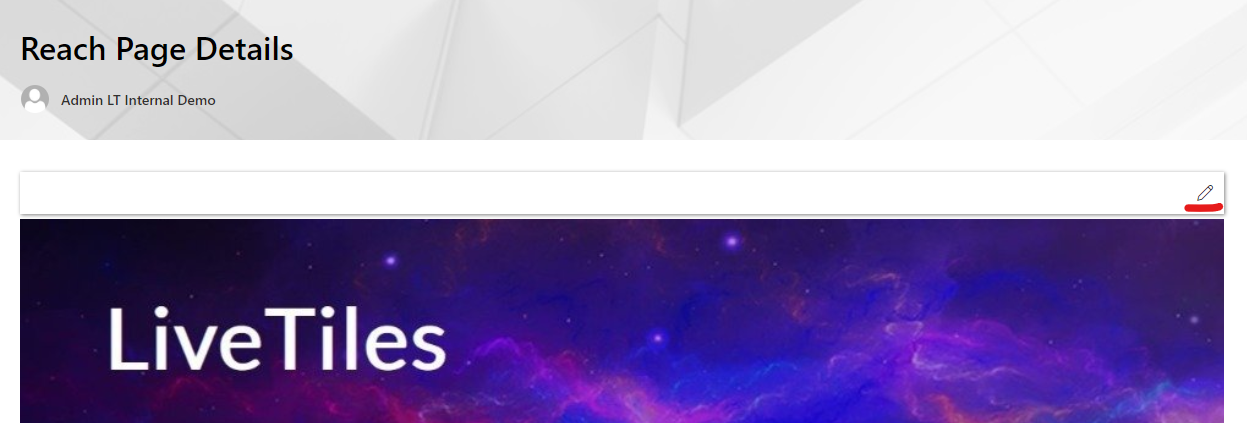Reach Pages Web Part
Overview
This guide shows how to install and Set-Up the LiveTiles Reach Pages Web Part,
There are 3 Templates to choose from Compact, List and Cards, each with different option's to configure the template.
Installation
Prerequisites
- The latest version of LiveTiles Reach Pages (LiveTiles.Reach.sppkg) app package.
Installation Steps
To install LiveTiles Reach Pages, follow these steps:
Install the app in either your SharePoint tenant app catalog or in a site collection app catalog.
Go to the SharePoint site where the LiveTiles Reach Pages web part should be installed.
Add the app LiveTiles Reach Pages to the site.
Create a new page or go to an existing page where you would like to add the LiveTiles Reach Pages web part.
Click Edit to edit the page.
Click the + and search for the LiveTiles Reach Pages web part.
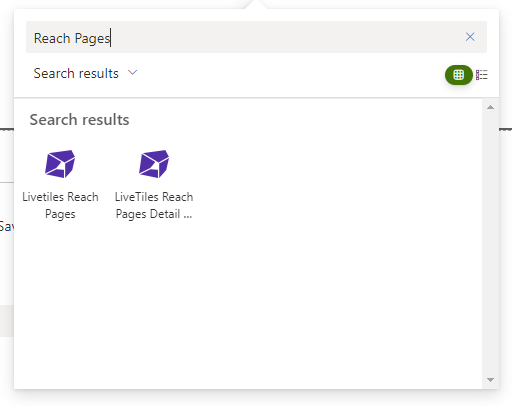
Select LiveTiles Reach Pages and then continue to Set-Up to configure the web part.
Note: You will need a LiveTiles Reach subscription and will have to approve the Api Permissions to use the LiveTiles Reach Pages Web part.
- Go to this page and login with your account and give consent. You will be redirected to the LiveTiles Reach start page.
- Login and give consent again.
- In case you don't already have a subscription create a new one.
- Go to SharePoint admin center.
- Go to the API management section.
- Under Pending requests you can see the Condense API permission request.
- To approve a pending permission request, select the request in the list of permissions, and on the toolbar, choose Approve or reject. In the Approve or reject access pane, choose Approve.
- This permission is used to display news from LiveTiles Reach with LiveTiles Reach Pages web part.
Set-up
Once you have installed the app, set-up a Reach subscription and approved the api permission follow these steps to configure the LiveTiles Reach Pages web part.
- Once the web part has been added to the page, This view will be displayed prompting you to edit the web part.

- Click the pencil icon to the left to configure the web part.
Configure LiveTiles Reach Pages Web Part
Follow these steps to configure the web part
Enter your Reach subscription Id.
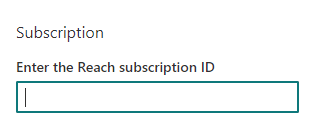
Select a template.
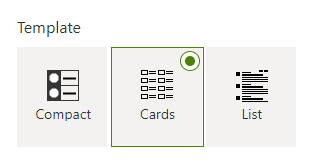
Templates
Compact
The compact template view displays the event items in a compact list with chevrons above and below for pagination.
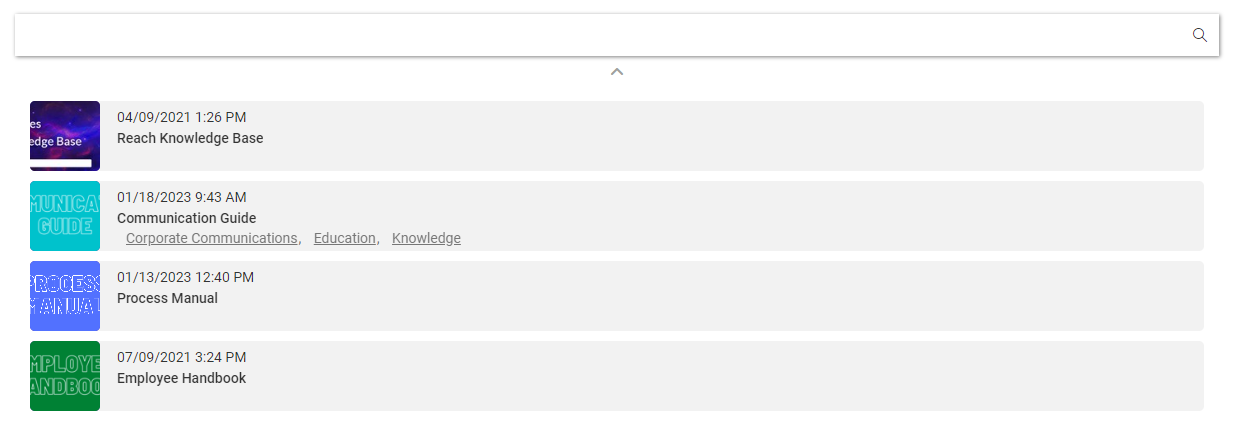
List
The List template view displays the event items in a list with chevrons above and below for pagination.
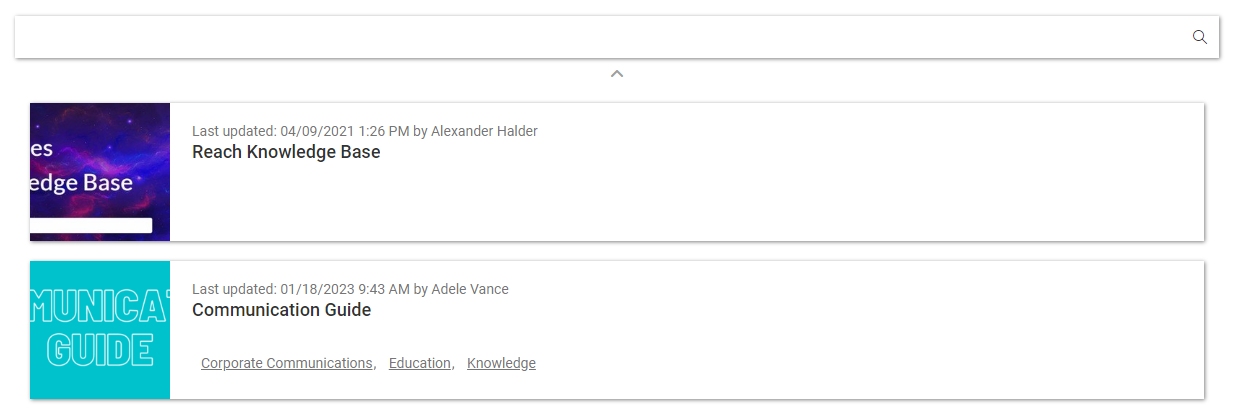
Compact and List Template Option
The Compact and List template option allows you to set the Number of items to display per page.
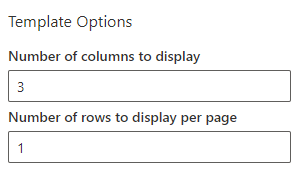
Cards
The Cards template view displays the news items as a grid of cards with pagination option's below.
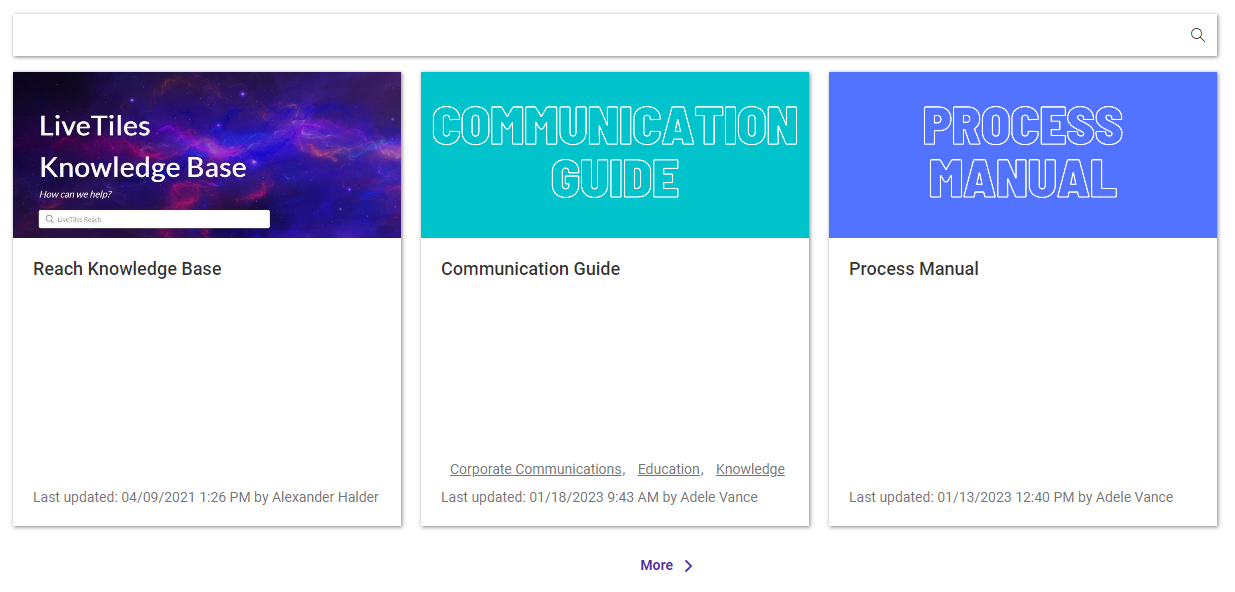
Cards Template Options
The Cards template options allows you to set up the cards in a grid by supplying values for the number of columns and the number of rows to be displayed per page.
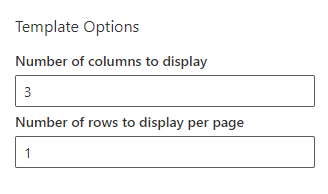
Manage Keywords
The Manage Keywords dropdown enables you to select multiple keywords to filter the displayed page items.
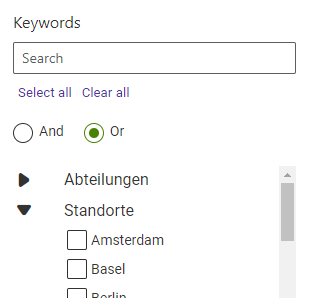
Detail View Option
Open Pages In Dialog Toggle
The 'Open Pages In Dialog' toggle button gives the option to load the event item in a dialog box when clicked. This option is set to true by default.
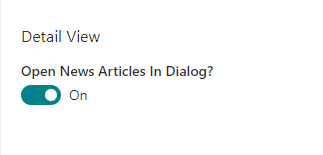
Enable Toolbar Toggle
The Toggle button gives the option to Enable the Toolbar for the selected template.
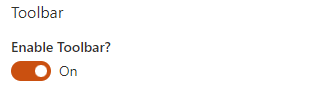
Toolbar
The Toolbar once enabled gives aditional features to the user to search and filter the items within the pages feed.

Toolbar Filter Panel
Filter Panel Toggle
In the web part settings there is a toggle to enable the filter panel in the toolbar.
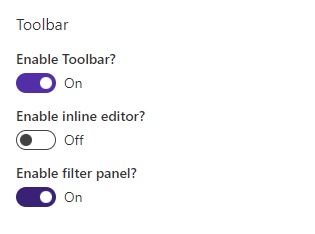
Once enabled, You can click the filter icon to open the filtering option's in the toolbar.

In the toolbar you will now see the option's available for filtering.
Keywords Filter
In the keywords filter panel you can filter the displayed page items by keyword and you have the AND & OR Mode option.
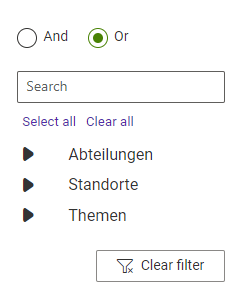
Author Filter
In the author filter panel you can filter the displayed page items by author.
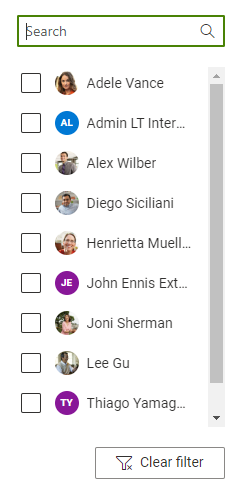
Publishing Date Filter
In the publishing date filter panel you can filter the displayed page items by Publishing date.
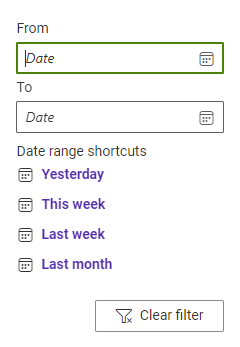
AND & OR Mode
Some Filter components contain a toggle which allows the user to choose whether multiple selections in the filter are applied in AND mode or in OR mode.
Parent Page
Using the Select Parent Page option, a user can select from a list of the parent page items currently available. By selecting a parent from the list, the feed wil display all the child items of that parent page. By default this is set to Root, therefore displaying all the parent pages.
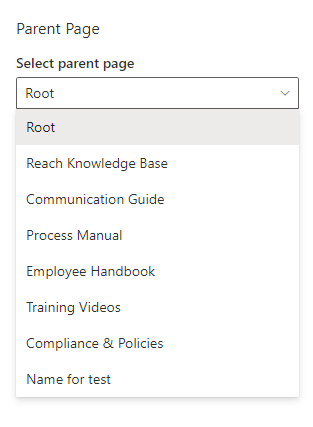
Page Editing
Inline Editing Toggle
To enable inline editing, use the toggle in the web part settings.
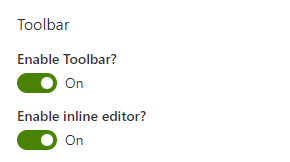
This will display an edit option in the header area of an item modal
![]()
Clicking the pencil icon in the toolbar/detail view toolbar will open the event item in Sharepoint for editing. When the toggle is off, the page item will open in the reach web app for editing.
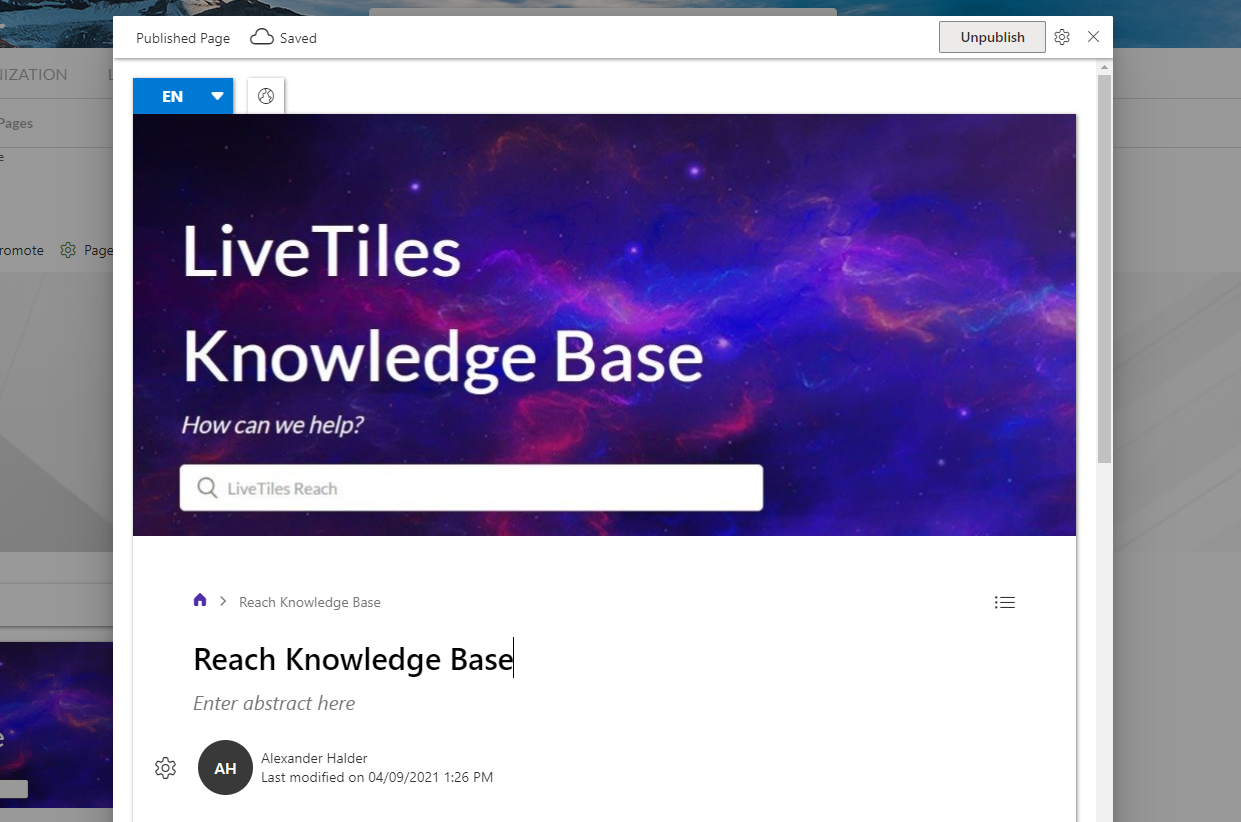
Filtering
Filter Pages By Keyword in URL
To filter your view by keyword you can append a keyword to your URL. Once this is set, the news on the page will be filtered with the name provided in the URL parameter.
eg . https://<-Your reach news page URL->?keyword=HR
Detail View Web Part
Installation
The Detail View Web Part comes packaged with the Reach Pages app package and requires the Reach Pages web part to be installed on a SharePoint page. Once installed create a new SharePoint page to add the Detail View Web Part. To add the Detail View Web Part switch the page to edit mode and click the plus icon to add a web part. Select the Reach Pages Detail View.
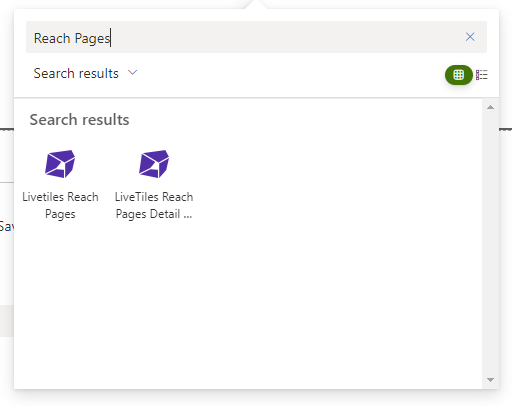
Once the web part is added to the page you will see a placeholder for the Detail view and you must enter your subscription Id in the settings pane.
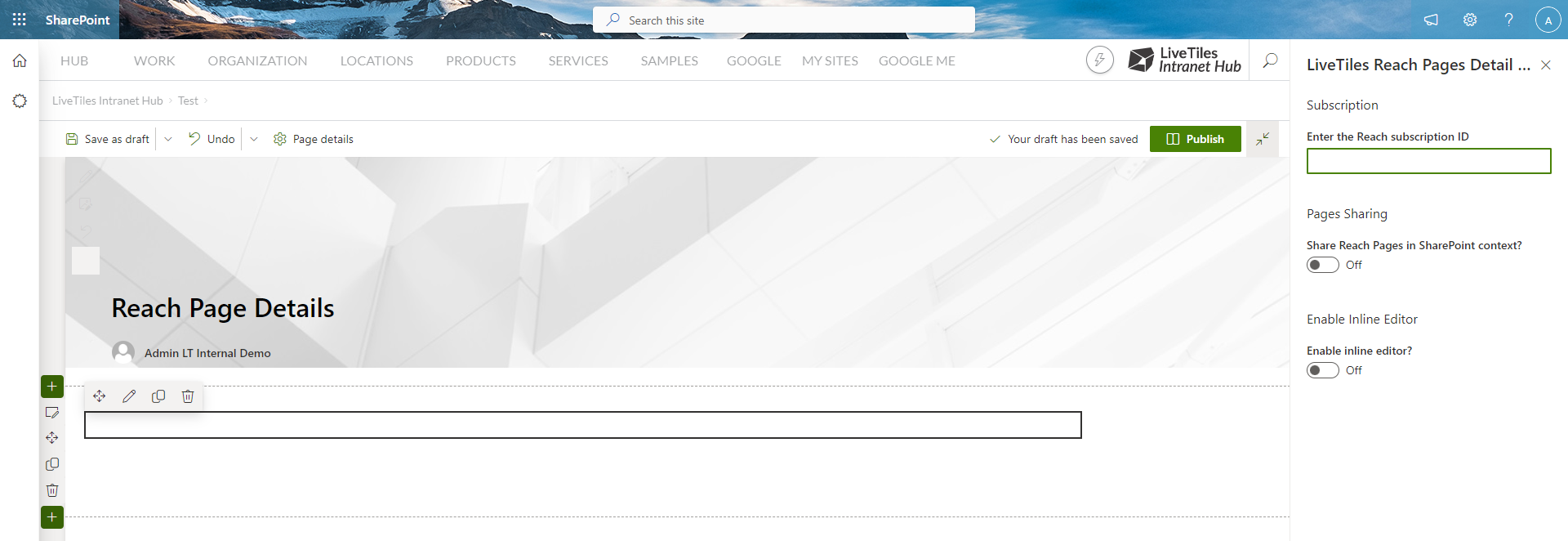
Usage
To use the Detail View you must go to the page where the Reach Pages web part is installed and open the property pane to edit the settings for Detail View.
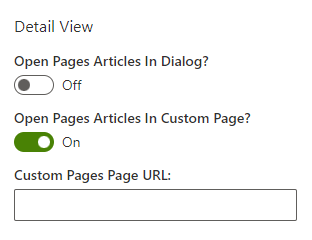
In the Detail View settings you have 2 toggles for opening your event items. If you toggle off the "Open Pages In Dialog?" you will see a new toggle appear for "Open Pages In Custom Page?" with a input box for "Custom Pages Page URL:". Inside the input box you can add the URL for the page that has the Detail View Web Part installed.
Note: You can use a full URL in the input box or a relative URL
- Relative Url /sites/SitePages/<-Your detail view page->.
- Full Url https://<-Your-Tenant-Url->/sites/<-Your detail view page->
Once added and the page is published, When you now click an event item it will open it in the Detail View page.
If both toggles are set to off, when clicking an event item it will open it in the Reach web app.
Detail View Event Item Editing
In the detail view toolbar you can click the pencil icon to edit your news article in SharePoint.