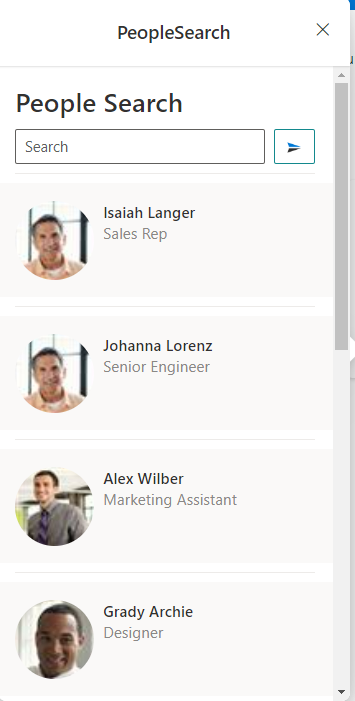LiveTiles People Search Viva Card
Overview
LiveTiles Viva Cards introduces a new Viva Adaptive Card in the product's suite.
LiveTiles People Search Adaptive Card
The LiveTiles People Search Card will display People from organization inside an Adaptive Card. In order to use this Adaptive Card, a SharePoint Admin or
an authorized person needs to add the LiveTiles.People.Search.Card.sppkg in the App Catalog. From there, the SharePoint Admin or the authorized person needs to add this App to the Site Collection. Once added, edit the page and search for People Search.
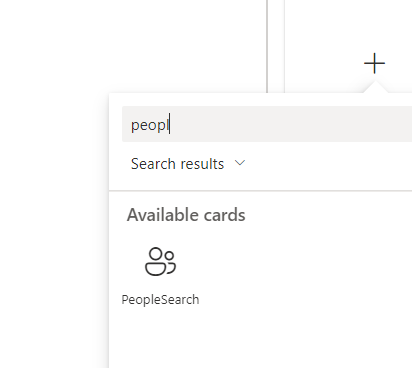
Configuration
After placing the LiveTiles People Search Adaptive Card on your page, you will be able to configure the properties of this Adaptive Card. In the Property Pane, you will be able to:
- Select the Card Size
- Add a Card Title and Subtitle
- Add Card Icon
- Configure Search button text
- Add default teams message that will be prompted in teams for the selected user
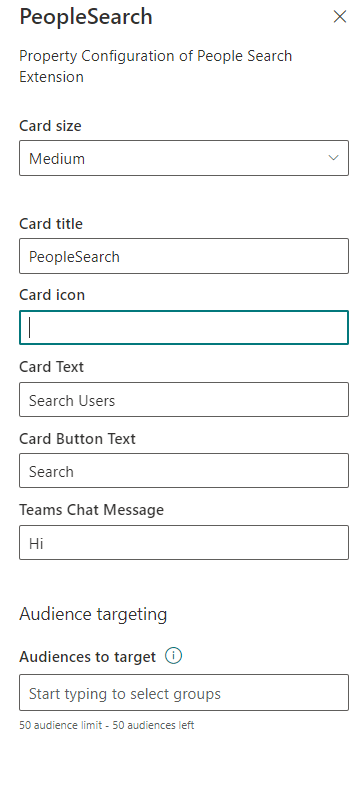
LiveTiles People Search Adaptive Card View
After the configuration and publishing phase, the users will be ready to view the People Search. When a user is selected, Teams app will open with the selected user chat opened and default message applied in the chat box.