People Web Part
Overview
The People webpart is a great way to display and find the right person, by simply searching profiles directly from SharePoint People Search.
Installation
Installation Steps
To install LiveTiles People, follow these steps:
Install the app in either your SharePoint tenant app catalog or in a site collection app catalog.
Go to the SharePoint site where the LiveTiles People web part should be installed.
Add the app LiveTiles People to the site.
Create a new page or go to an existing page where you would like to add the LiveTiles People web part.
Click Edit to edit the page.
Click the + and search for the LiveTiles People web part.
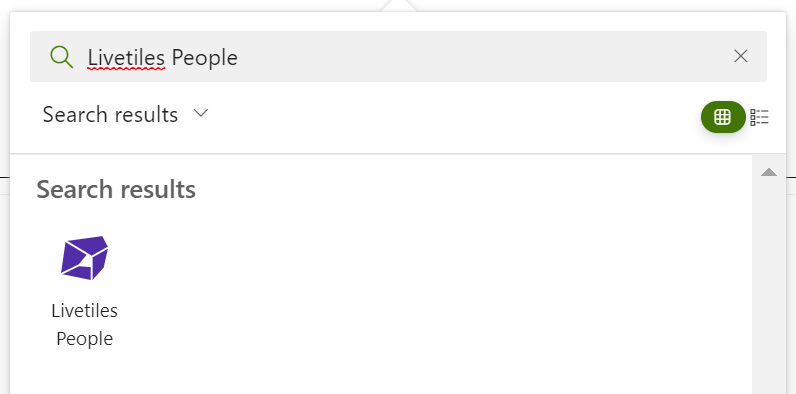
Select LiveTiles People and then continue to Set-Up to configure the web part.
Set-up
When the web part has been added to the page, the People's webpart starts by showing the current user.
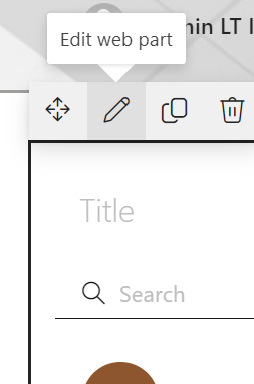
Click the pencil icon to the left to configure the web part.
Adding People
Click the People Source tab to display the list of available sources.
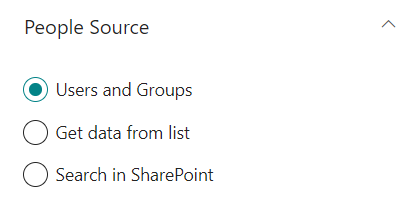
The available sources:
Users and Groups - If selected this option works by adding individualy or groups of users to the webpart. By clicking on People's list in the webpart.
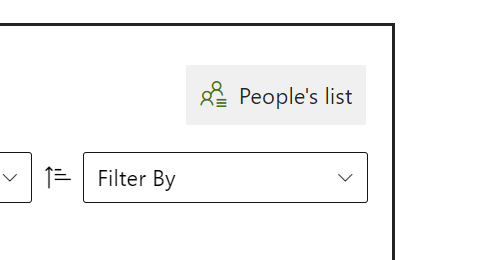
Get data from list - This gives the option to create or select an existing SharePoint List with users.
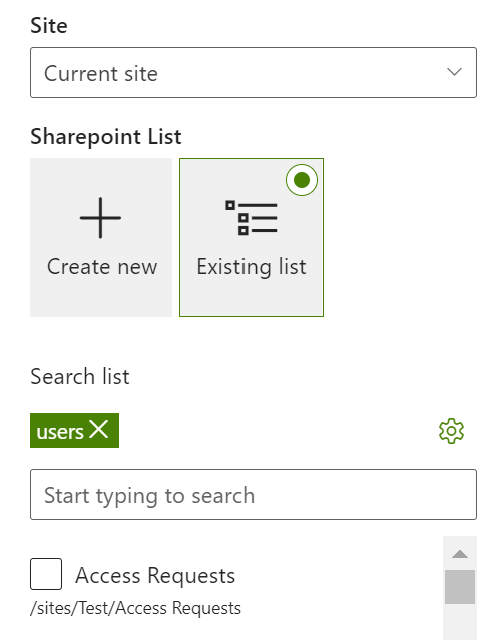
Search in SharePoint - This enables to search from the SharePoint tenent the existing persons, it includes a Filter Data giving the possability for a more tailered selection.
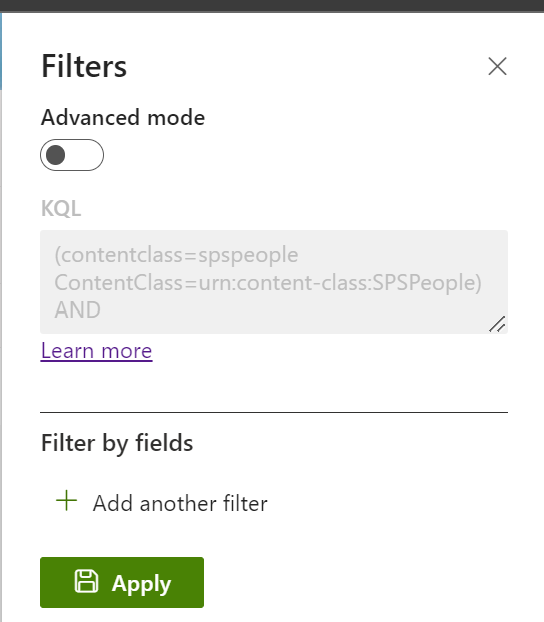
Templates
Click the Layouts tab to display the availabe display formats and configurations.
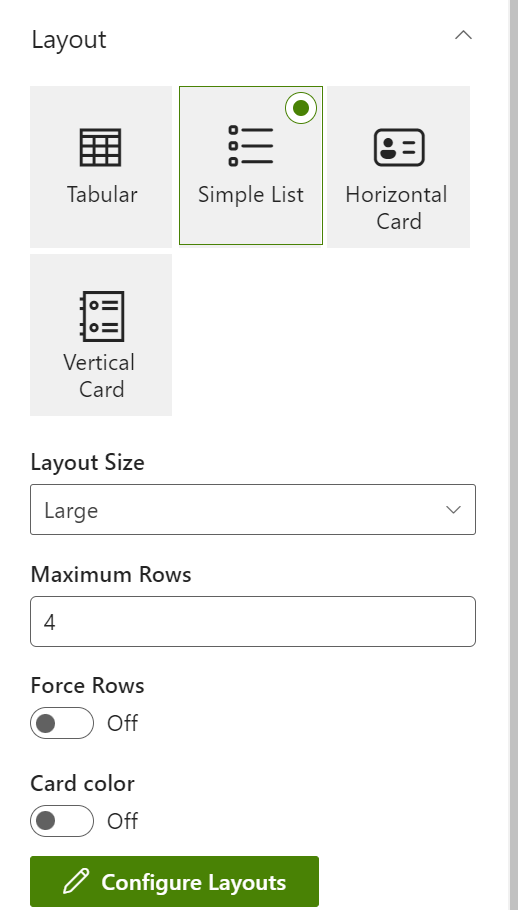
Dates Format
Click the Format tab to change the display format of date fields.
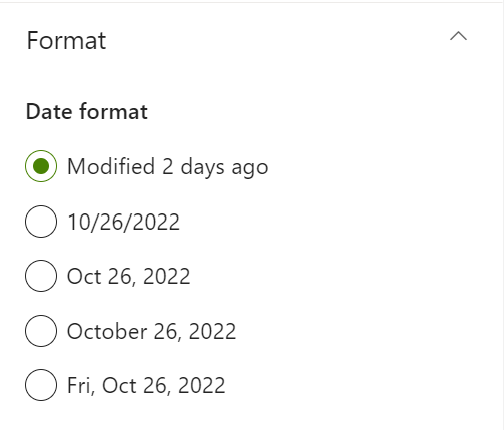
Actions
Click the Actions tab to include actions.
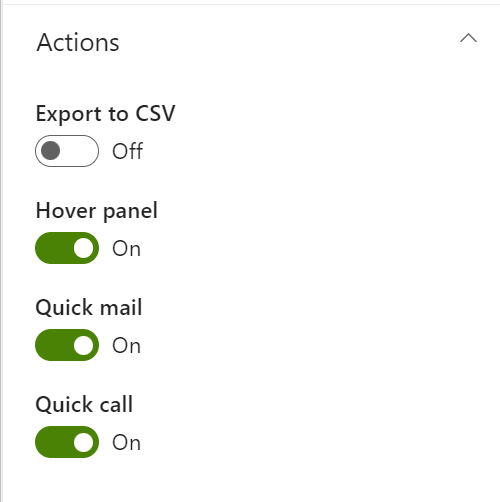
Filter and Sort
Click the Search Filter Sort tab to enable or change the filter and sort options.
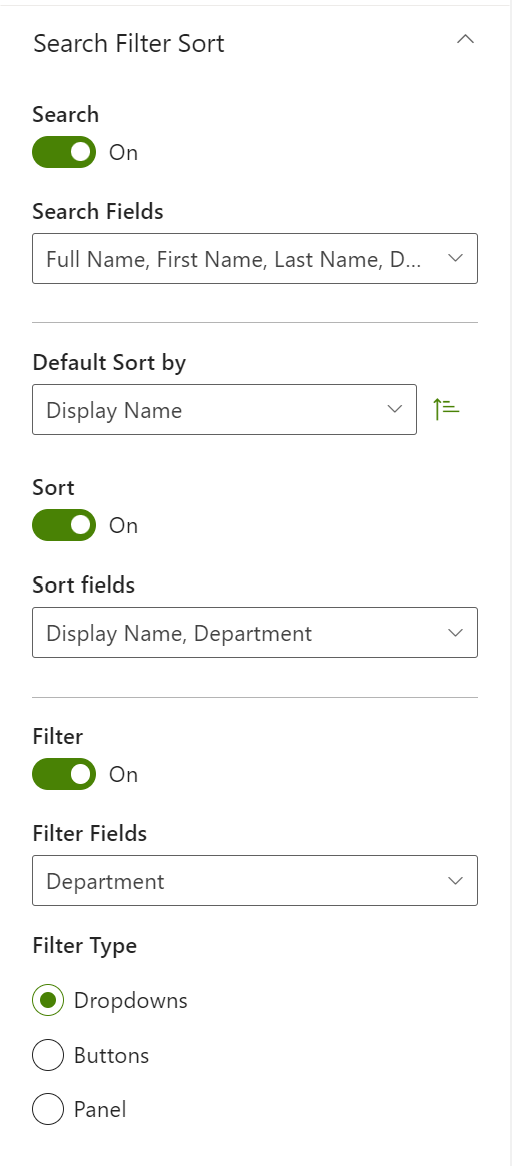
Alerts
Click the Alerts tab to select when to display error messages.
- Show In Edit Mode Only - Error messages will be visible only if the page is in edit mode.
- Always Show - Error messages will always be visible to any user.
- Never Show - Error messages will never be visible.
Audience Targeting
Click the Audience Targeting tab to add or remove the audience.
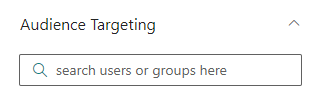
Select the users or group to which the webpart is visible.
