Schedule Widget
Overview
The purpose of the Schedule Widget is to display events from different sources. For each data source, you need to configure the data provider, the data source title and information regarding the field names required to filter the data source based on the user selected conditions (a certain day / week / month / etc).
Users can switch between data sources using the dropdown on the top of the widget.
If you have more than one data sources configured, the schedule widget will automatically generate a combined view, named "All events", that you can select from the dropdown containing the data sources. You can disable this view by adding disableCombinedSources: true to the widget configuration. Items will be colored based on their origin. You can configure combinedViewColor on the data source for a static color, otherwise a random color will be generated.
Days can be changed using the date picker. The date picker can be opened by clicking on the displayed date, below the dropdowns. Users can also navigate between days using the left and right arrow next to the displayed date.
Agenda view
The agenda view displays the upcoming events retrieved from the data source in a list layout. This view is scrollable using the scroll arrow on top and on the bottom of the widget.
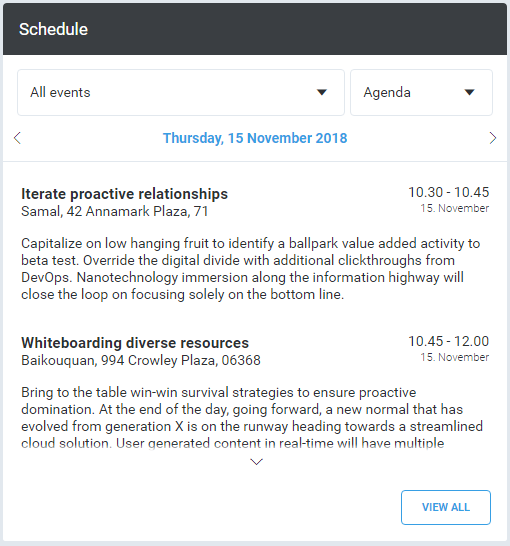
Week view
The week view displays the events retrieved from the data source in a week table layout.
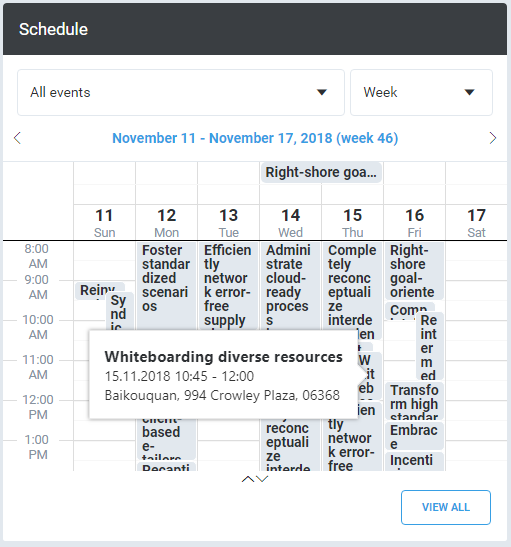
Work week view
The work week view displays the events retrieved from the data source in a week table layout, excluding weekend days.
