Revisions
The Revisions functionality enables the periodic revision of items in SharePoint libraries. Admins can enable this on all libraries (i.e. list types) where minor versions are supported.
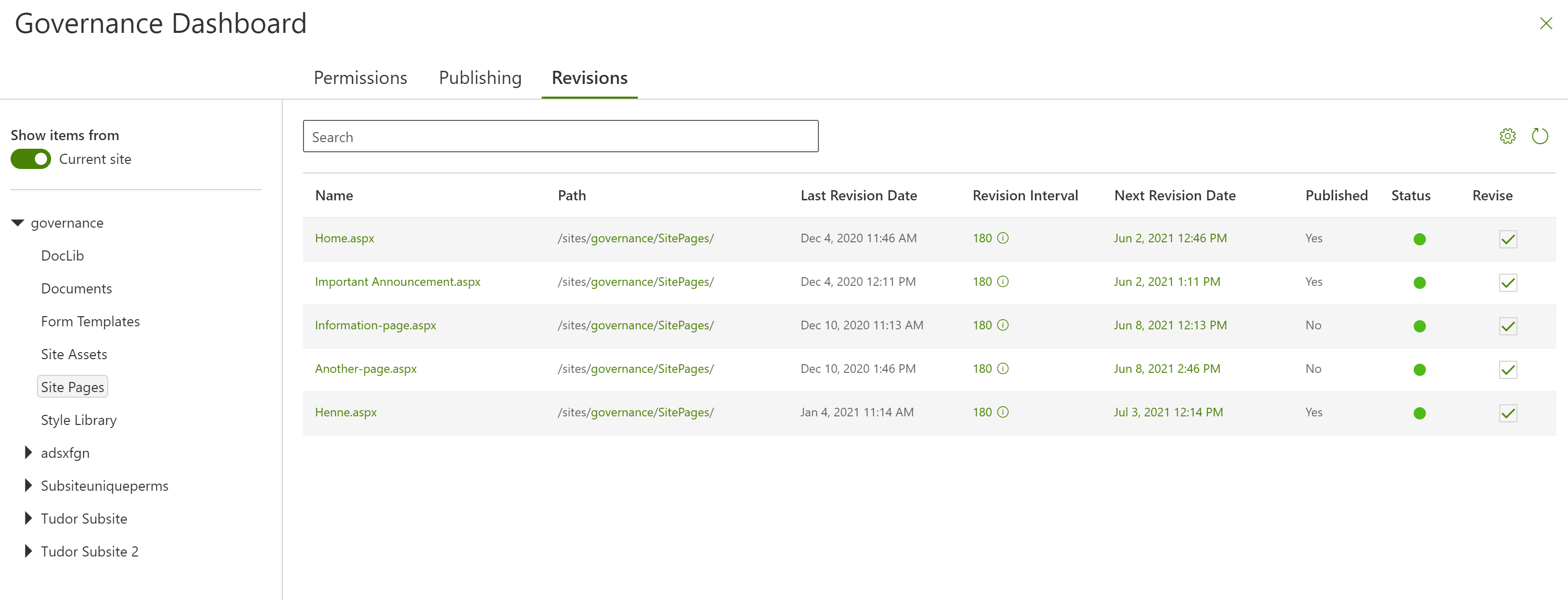
Basic Functionality
Every list can have its own revision interval, the default is 365 days. This means that once the functionality is enabled, every item will need to be revised latest in 365 days. If this does not make sense, then the value can be adjusted on the list directly or also for specific items, if this makes sense.
Instead of using the interval, an explicit revision date can also be configured, for example if an item should be revised until the end of the year.
When an item isn't revised in time, by default it is unpublished and after 30 further days it is moved to the recycle bin.
If the unpublishing and/or recycling features are not needed by your organization, they may be disabled for your tenant by LiveTiles.
User Interface
The user interface consists of the tree representing the current site collection on the left and the details pane on the right. When a list is selected, the items are retrieved directly from the list. When a site is selected, the items are retrieved using the search service application.
For the search view, there are 2 scopes: Current site or Everywhere. These can be switched between by interacting with the Show items from toggle.
Please note that search based aggregations are crawler-dependent and thus don't always show the newest data.
In the details pane users can filter, sort, search, and edit revisions-specific data by clicking on the corresponding fields.
List Fields
When the functionality is enabled, the following columns are added to the library:
- Last Revision Date: Indicates when the item was last revised.
- Revision Date: Indicates until when the item needs to be revised.
- Revision Interval: Specific an explicit revision interval for an item.
- Published: Indicates if the item is currently published or not.
Revising items
There are three ways to revise items that the product supports:
Via the Governance dashboard:
- Clicking the Mark as revised button in the Revise column, where the Next Revision Date is computed based on the revision interval.
- Manually assigning a particular Revision Date by clicking the item's Next Revision Date value.
Via the SharePoint list view
- Manually assigning another value for the RevisionDate field and republishing the item.
The product automatically refreshes the value for the Last Revision Date column after an item has been revised.
Adding additional metadata in the governance dashboard
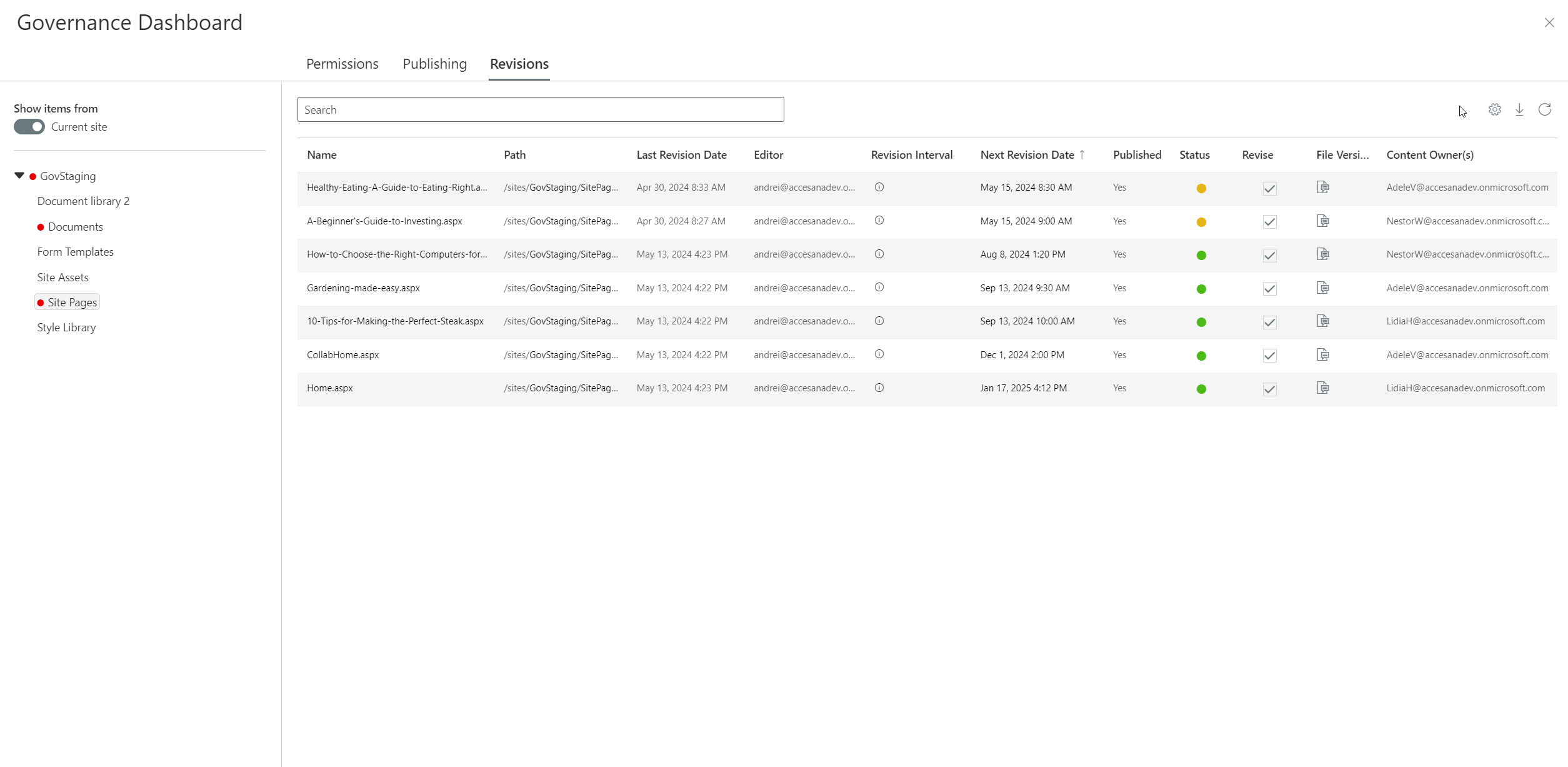
The governance dashboard supports adding read-only custom metadata to the list and search views.
List view
For the list scoped views, open the List settings modal by click the gear icon button (top right), select the desired columns from the Additional fields dropdown, and click Save.
Search view
For the search scoped views, configuring custom fields is a bit different. First, open the Search settings modal by clicking the gear icon in the top-right. You will be presented with a similar view:
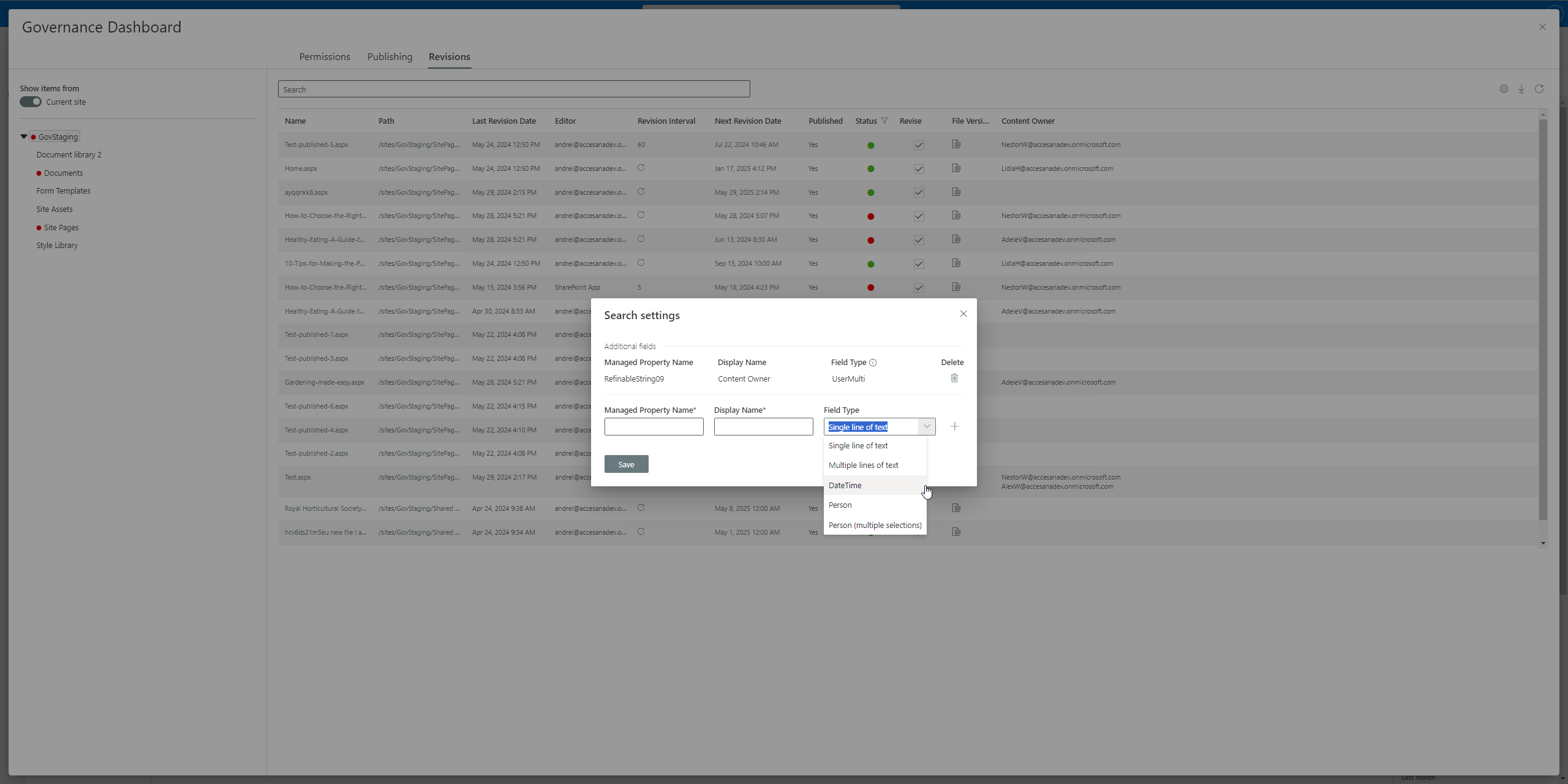
Configure the additional column by providing the Managed Property Name (or alias) from the Search schema, a display name as well as picking the right field type.
The search view supports 5 field types:
- Single line of text
- Multiple lines of text
- DateTime
- Person
- Person (multiple selections)
After configuring the field, you may click the plus icon button to add the field configuration to the existing additional fields, and then click Save.
Note: If a field is missing its type, it will be treated as a text field instead, resulting in unexpected values displayed for Person and Date fields. Fields which are missing their types will also be highlighted in the Search settings view like so:
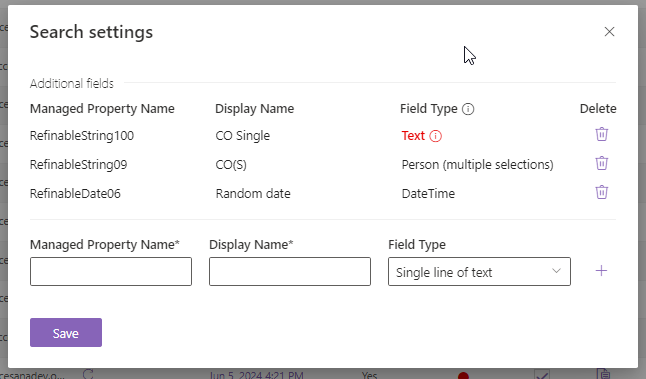
Additional metadata notes
Every list scoped view has its own configuration for additional fields, while the configuration for search scoped views is global.
The governance dashboard allows a maximum of 10 additional fields to be added to the revisions views. At the moment, the supported field types are:
- Text field: Single or Multi-line
- Date field: With or without time
- Person field: Single or Multi-select
Caveat: Enabling revisions on lists located in freshly created site collections
If enabling revisions is attempted on a list (or doc library) located in a site collection that has just been created, the operation may fail. That is due to some list fields, which Governance uses, not being available in the SharePoint API this early. To avoid this from happening, LiveTiles recommends waiting for about 15 minutes before enabling Revisions to allow the fields to be accessible via the SharePoint API. After the 15 minutes have passed, you may enable revisions on the desired lists.
